Seven Easy Steps to Embed Instagram Posts in Blogger
Want your friends who are not on Instagram to be able to see the cool post you saw on Instagram? You can! Simply embed the post in your Blogger website. This might or might not work for you. It seems to have worked for me. Here are the steps I used to embed a post by William Prince on Blogger. Let me know if it worked for you in the comments below. Here is the embedded post of William Prince from Instagram.
Note: This blog has referral links that benefit our writers when you use them. Thank you! Want to blog here too? Please pop a note in the comments below.
How Canadian Bloggers can Embed an Instagram Post in Blogger
This morning it was put in my heart to share how I embed Instagram posts in Blogger. I am no pro at this, but here we go...
Seven Steps This Canadian Blogger Used to Embed an Instagram Post in Blogger
- Click the right way to share. If like me, you are relatively new to Instagram, you may have been clicking the sharing arrow at the bottom of posts and bemoaning the fact that the opportunities to share through there are pretty slim. When you click the sharing arrow you can only share through there with the people who are following you. I was singing those blues too until I was led to see the three little dots in the top right-hand corner of each Instagram post. So Click those three little dots! Then you will find a host of ways to share a post from there
How to Embed Instagram Posts in Blogger Step 1 - Click Embed Post. While there are a host of ways to share from there, most of those choices will require people to have an account and be signed in to view what you choose to share -by choosing "Embed Post", you will be able to embed the post on your blog or website, then all your friends can see what you want to share without having to sign in anywhere.
How to Embed Instagram Posts in Blogger Step 2 - Choose to include caption or not. Whether you choose to include the caption on the Instagram post can depend on a host of things. Did the caption give your heart wings? Do you agree with what they wrote? Do you want to drive traffic to the Instagram post?
How to Embed Instagram Posts in Blogger Step 3 & 4 - Click "Copy Embed Code.".
- On your Blogger blog post, Choose HTML.
How to Embed Instagram Posts in Blogger Step 5 - Click where you want to embed the Instagram post.
- Paste the Instagram Embed Code by holding down the CTRL key and the "V" key. The code will appear in the HTML. By the way, the Instagram Embed code is a humongous piece of script!
 |
| How to Embed Instagram Posts in Blogger Step 7 |
 |
| Embedded Instagram Posts Appears to Be Transparent |
Don't fret! When you click "Preview" you will be able to see it works out perfectly.]
P.S. Remember to choose "Save" from the PReview" drop downlist too!
If these instructions are as clear as mud to you, please let me know. If on the other hand, these instructions have helped you embed an Instagram post. I would really appreciate you posting a comment like"It worked great for me" along with a note about what country you are in, so others who come across this post might care to share it with others out there.
Thanks so much for popping in!
About This Author
Sister Su is grateful to God for keeping her alive. Visit Sister Su's linktree here to see the places she writes and more.
This post was proofread by the free version of Grammarly



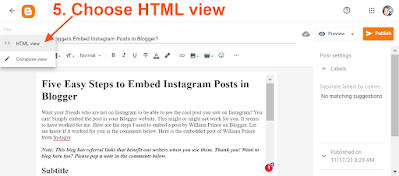
No comments:
Post a Comment
Thanks for popping in. Comments that are family-friendly and do not contain contact information will be posted after moderation.